6. Toolchains¶
Toolchains are the backbone of experiments within the BEAT platform. They determine the data flow for experiments in the BEAT platform. For more information about toolchains see the “Toolchains” section of “Getting Started with BEAT” in BEAT documentation.
6.1. The Toolchains tab¶
To open the Toolchains tab, you have to click on the tab ‘User Resources’ from your homepage and select ‘Toolchains’. On this window, you can search a toolchain by typing a toolchain name in the ‘Filter rows’ search bar.
The image below shows the ‘Toolchains’ tab and the ‘Filter rows’ search bar (red rectangles):
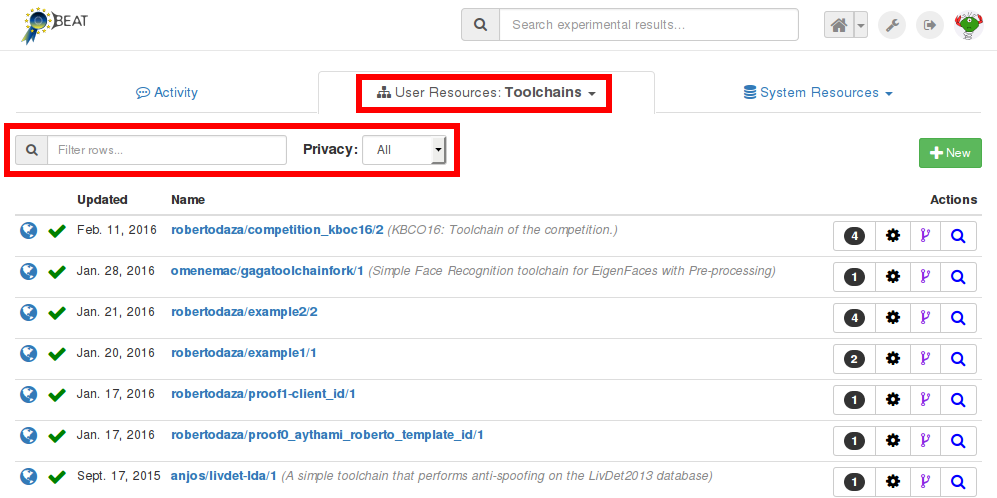
Some buttons are available for each toolchain:
New experiment: to create a new experiment based on the toolchain.
Search experiments: to show the experiments performed on this toolchain
Fork: to fork this toolchain (see section :ref:’modifytoolchain’). When you fork a toolchain, you have to give it a new name.
And some more buttons if you own the toolchain:
New version: to create a new version of this toolchain. The toolchain will keep the same name and the version number will be incremented when you click on this button.
Share: to share this toolchain with any number of parties you wish.
Edit: to modify this toolchain (only available if this toolchain has not been used in an experiment).
Delete: to delete this toolchain (only available if this toolchain has not been used in an experiment).
Note
Sharing status
The sharing status of an toolchain is represented to the left of its name, in the format of an icon. A toolchain can be in one of these three sharing states:
Private (icon shows a single person): If an toolchain is private, only you can use it on your experiments and only you can view its block diagram.
Shared (icon shows many persons): If an toolchain is shared, only people on the sharing list can use the toolchain on their experiments and view its block diagram.
Public (icon shows the globe): If an toolchain is public, then users and platform visitors can view its block diagram. All platform users can use the toolchain on their experiments.
Sharing at the BEAT platform is an irreversible procedure. For example, public objects cannot be made private again. If you share an object with a user or team and change your mind, you can still delete the object, for as long as it is not being used by you or another colleagues with access (see more information on our Frequently Asked Questions).
6.2. Create a new toolchain¶
To create a new toolchain, you have to select the tab ‘Toolchains’ and then to
click on the button New.
You should see a webpage similar to what is displayed below:
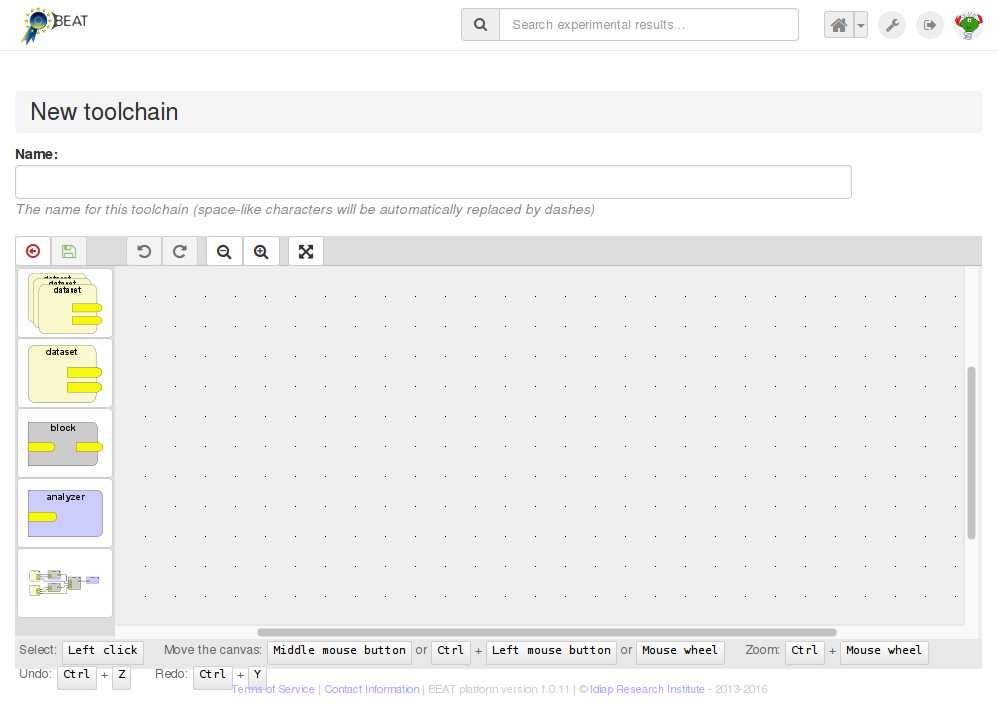
Then you have to type a name in the Name bar. Now you can create your
toolchain on the canvas. To do that, you have to select the different blocks
(dataset, block or analyzer) to the left of the canvas and to set them on the
canvas. On each block, you can modify the name by double-clicking on it, add
some inputs or outputs by clicking on the + and remove some inputs or
outputs by clicking on the -. Finally, you have to link the different
blocks. To do that, you have to click on the output of a block and then to
click on the input of another block.
To delete a block or a link, you have to select it by left-clicking on it and
to use the keyboard key delete. To undo the last operation, you can type
Ctrl+z (Cmd+z on a Mac) or click the undo and redo buttons on the top
bar of the editor. To move the canvas, you can:
use the middle mouse button
use the left mouse button with the
Altkeyuse the mouse wheel
Whenever you want, you can save your toolchain by clicking on the save
button (green floppy disk), located on the top bar of the editor.
6.3. Modify a toolchain¶
There exist three ways to modify an existing toolchain:
Fork: to fork an existing toolchain and to modify it. You have to rename the toolchain and its version number will be re-initialized to 1.
Edit: to modify one of your toolchains which has no associated experiment. The toolchain will keep the same name and the same version number.
New version: to modify one of your toolchain which may have some experiments. The toolchain will keep the same name and its version number will be incremented.
To modify a toolchain, you have to open the Toolchains tab by clicking on
the Toolchains link, then to move your mouse over a toolchain and finally
to click on one of the three buttons Fork, Edit or New version.
Then an editor window is presented so you can modify your toolchain by deleting
and/or adding some blocks and/or connections. At the end, you have to save your
new toolchain by clicking on the save button (green floppy disk). If you
fork a toolchain, you have to give it a new name on the Name bar.