11. Teams¶
In the BEAT platform, users can self-organize into teams to creates groups of users that share particular functionality or are involved in the same projects. Examples of teams are those created to manage resources for teacher-student relationships, competitions or simply to work on a joint paper.
You can create any number of teams you’d like. The sole requirement imposed by the platform is that team names are unique for a given user.
Note
Naming Convention
Teams are named using two values joined by a / (slash) operator:
username: indicates the owner of the team
name: indicates the name of the team
Each tuple of these two components defines a unique team name inside the platform. For a grasp, you may browse publicly available teams.
Every team can have any number of users. You can further control the membership visibility of your team by selecting one of the three options below:
Private: Team is invisible to any non-member; Members cannot see who’s in
Members only: Team is invisible to any non-member; Members can see who’s in
Public: Team is visible to anyone; Everybody can see who’s in
11.1. Creating a new team¶
To create a new team, first open your teams panel (under the “User Resources”
tab). Now click New (green button on the top right of the screen). A screen
like the following will show up and allow you to fill-in the team name, provide
an optional short description, the privacy level as indicated above and the
membership.
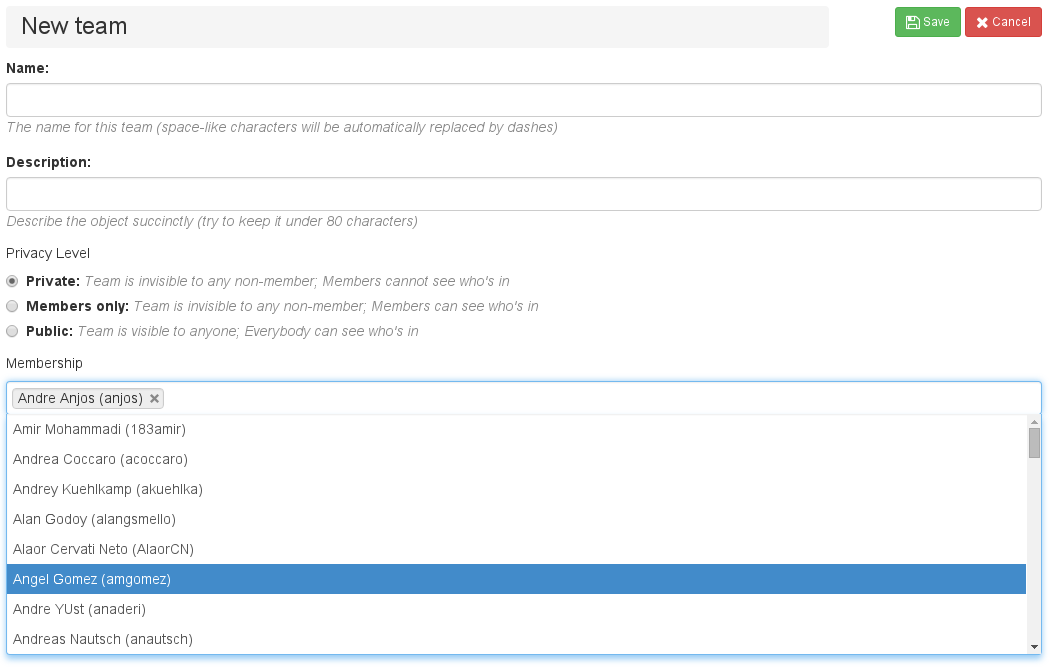
The Membership textbox offers auto-completion. Once you start typing, it
will open a drop-down scrollabe list with suggestions for user names which
start with the same sequence of characters as just typed. The highlighted name
will be added once you hit the enter key of your keyboard. Optionally, you
may also use your mouse to select members. Click on the text box - a pop-down
window with available user names will appear. Scroll until you find the desired
user name. Click to confirm.
Once you have saved the details, you can use the new team in any sharing panel accross the BEAT platform.
11.2. Editing a team¶
To edit a team, at the team list window, simply click on the team to open the team editor again. You may add and remove members in this way, for example.
11.3. Deleting a team¶
You may delete a team by clicking on the x button situated on the action
bar, to the right of the team name, either in the team list window or on the
team page itself.