9. Libraries¶
BEAT supports libraries that can be used to organize commonly used functions. Instead of re-implementing every function from scratch, you can reuse functions already implemented by other users and published in the form of BEAT libraries. Similarly, you can create and publish your own libraries of functions that you consider may be useful to other users. For more information see the “Libraries” section of “Getting Started with BEAT” in BEAT documentation.
Usage of libraries in encouraged in the BEAT platform. Besides saving you time and effort, this also promotes reproducibility in research.
You can access the Libraries section from your home-page on BEAT by
clicking the User Resources tab and selecting Libraries from the
drop-down list. You should see a page similar to that shown below:
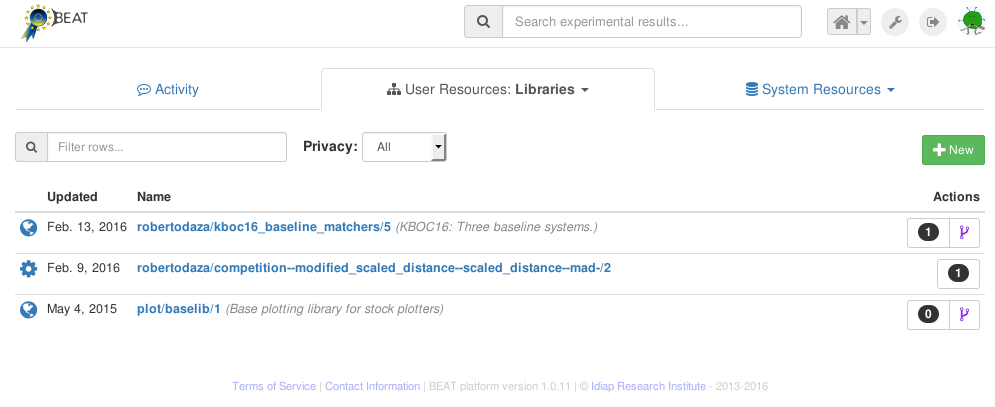
This page shows you all the libraries you have access to, on the platform. You
can use the Search-Box and the Privacy filters to limit your search to your
specific requirements. The page provides a New button to create a new
library. Note two items to the right of each library displayed on the page:
a black circle showing how many experiments currently refer to this library, and,
a
forksymbol that allows you to fork a new copy of the existing library.
New libraries can be created either from scratch, or by editing the code from existing libraries. Functions from libraries already used in at least one experiment cannot be edited. However, the library may be forked, to create a new version that can be edited. The BEAT platform provides a Library Editor, to help with the creation of new libraries. There are several ways of starting the library editor:
click on the
Newbutton, to start creating a new library from scratch,click on the
forkicon next to an existing library to create a new, editable version of an existing library, or,click on the
New Versionbutton to start editing a new version of an existing library.
9.1. Library Editor¶
When you start the Library Editor you will see a page similar to the
following:
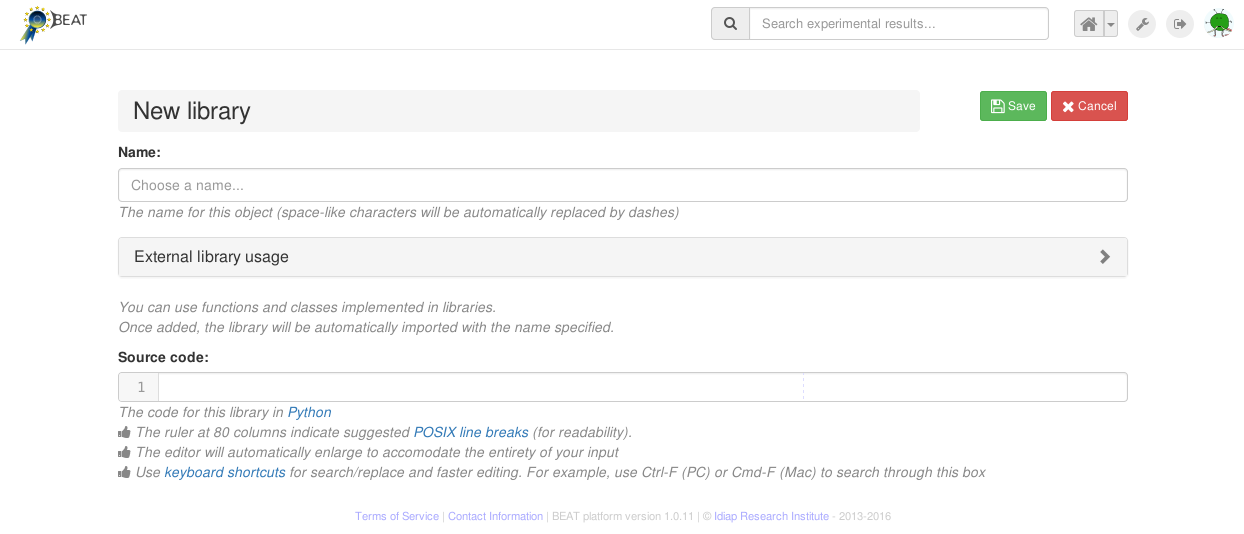
To create a library you will need to provide the following information:
Name: enter the desired library-name in the text-box
Name:.Source code: add your (Python) code implementing the functions comprising your library in the
Source code:text-box.
Of course, functions implemented in a new library may also call functions from
other shared libraries in the BEAT platform. You can indicate the
dependencies on other libraries via the External library usage section.
To save your work, click on the green Save button (in the top-right region
of the page). After you have saved your library, you will be able to use
functions from this library in your Algorithms code, and you will also be able
to share your library with other users.
9.2. Sharing a library¶
Like any other object in the BEAT platform, you may also share your library your library with other users. To do this, click on the green arrow in the top right region on the page showing the library you want to share. (See image below.)

Clicking on the green (sharing) arrow, will present you a page similar to the following:
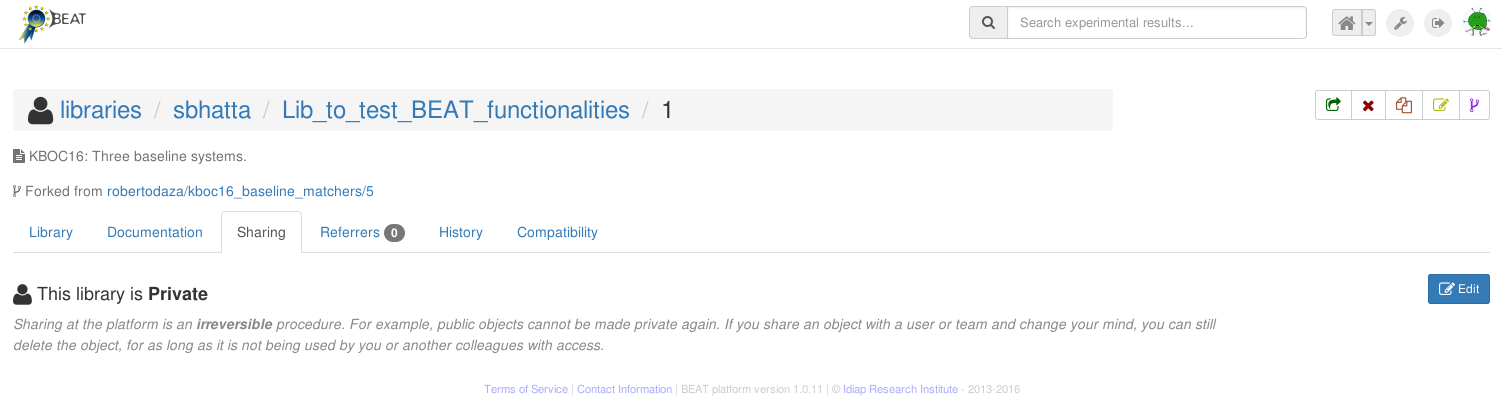
As you see on this page, by default your library is Private and not shared
with other users. To change the sharing-properties of your library, click on
the blue Edit button on the right side of the page (see picture above).
This will show you the following page, with options you can select for sharing
your library:
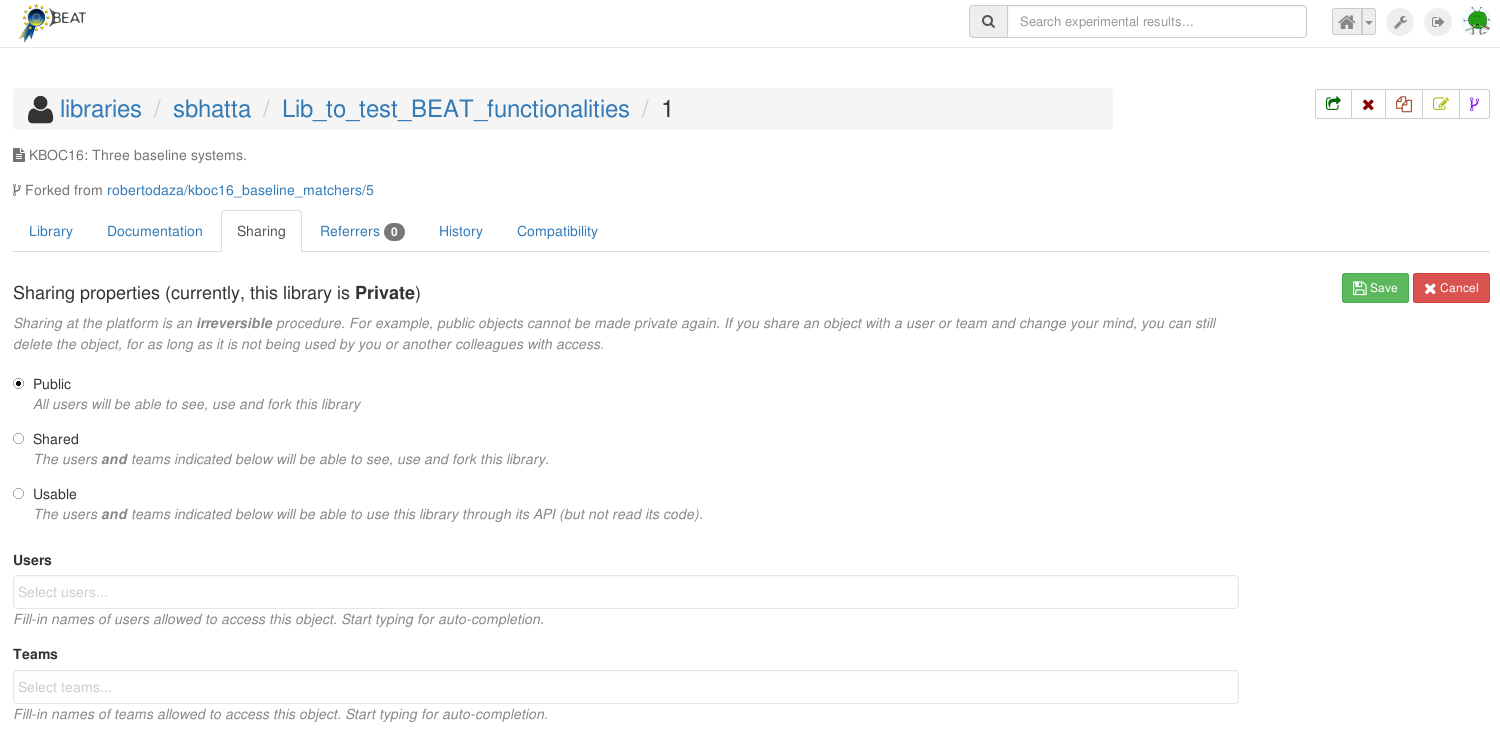
You can select one of three levels of sharing:
Public: every user of the platform is allowed to use your library
Shared: you decide to share it only with certain users or teams (the names of users and teams can be explicitly specified in the respective text-boxes below)
Usable: specific users and teams are allowed to use the library but not to fork it.
The sharing operation may be cancelled by clicking on the Cancel button.
Note
Sharing status
The sharing status of an library is represented to the left of its name, in the format of an icon. A library can be in one of these four sharing states:
Private (icon shows a single person): If a library is private, only you can use it on your algorithms and only you can view its source code.
Usable (icon shows a cog): If a library is usable, only you can view its source code. People on a sharing list can use the library as a black-box (i.e. without looking at the source code) on their algorithms (and, of course, provided you documented well its API). If there is no one on the sharing list, then everyone can use the library.
Shared (icon shows many persons): If a library is shared, only people on the sharing list can use the library and view its source code.
Public (icon shows the globe): If a library is public, then users and platform visitors can view the source code of the library. All platform users can use the library on their algorithms.
Sharing at the BEAT platform is an irreversible procedure. For example, public objects cannot be made private again. If you share an object with a user or team and change your mind, you can still delete the object, for as long as it is not being used by you or another colleagues with access (see more information on our Frequently Asked Questions).
9.3. Deleting a Library¶
To delete an existing library, click on the red cross in the top right region. If a library is already being used in any experiment, the experiment should first be deleted, before the library can be deleted. Once deleted, your library cannot be restored.