Editor Breakdowns¶
There is an editor for every BEAT object:
Databases
Libraries
Dataformats
Algorithms
Toolchains
Experiments
Plotters
Plotterparameters
Protocoltemplates
Some of these editors are more complex than others - if you can’t figure something out, look here!
Note
If the images are too small, right-click on the image in your browser and click View Image to see the image in another tab at full resolution!
Generic Editor Features¶
beat.editor provides an intuitive interface to edit the various assets used by BEAT.
On the left hand side of the main window, a tree view gives access to all the assets that are stored in the prefix.
The right hand side will show the editor dedicated to the selected asset.
All assets have common attributes like Short description which provides a summary of what the asset is about. Longer description and information can be provided in a separate document. To start editing it, use the Edit button at the bottom of the editor to start you favorite text processor.
Some assets have code associated with them, using the same button you can start your favorite code editor (or rather the one that is configured as such for the code file type).
Database Editor¶
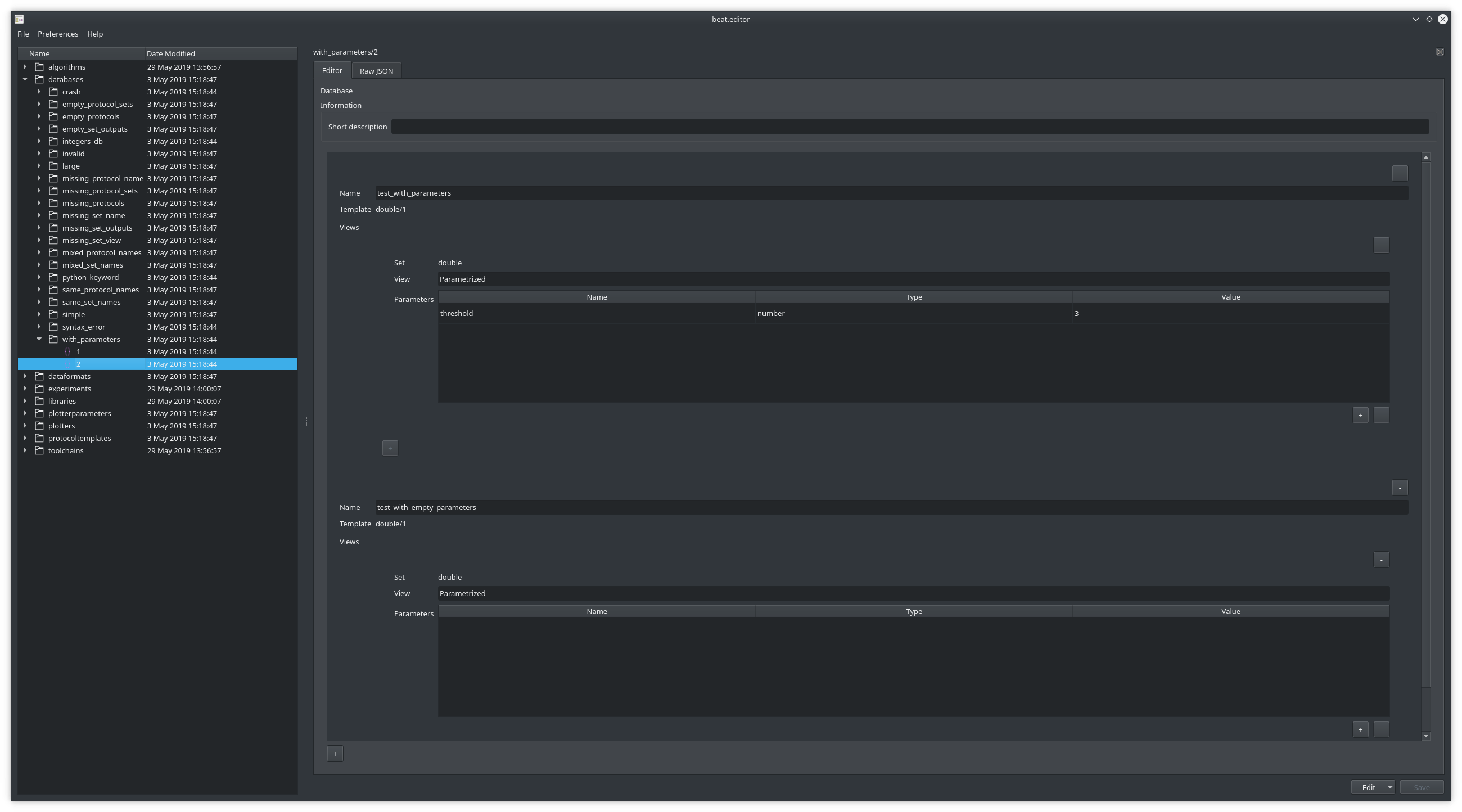
The database editor works in tandem with the Protocol Templates Editor.
You can add as many protocol as you want each with a unique name. Once you added a protocol, you can configure as many views on top of the data sets the protocol provides.
New databases are tied to a specific dataset. The dataset must be made available on the web platform and the new database can only be installed after validation by a platform administrator.
Protocoltemplates Editor¶
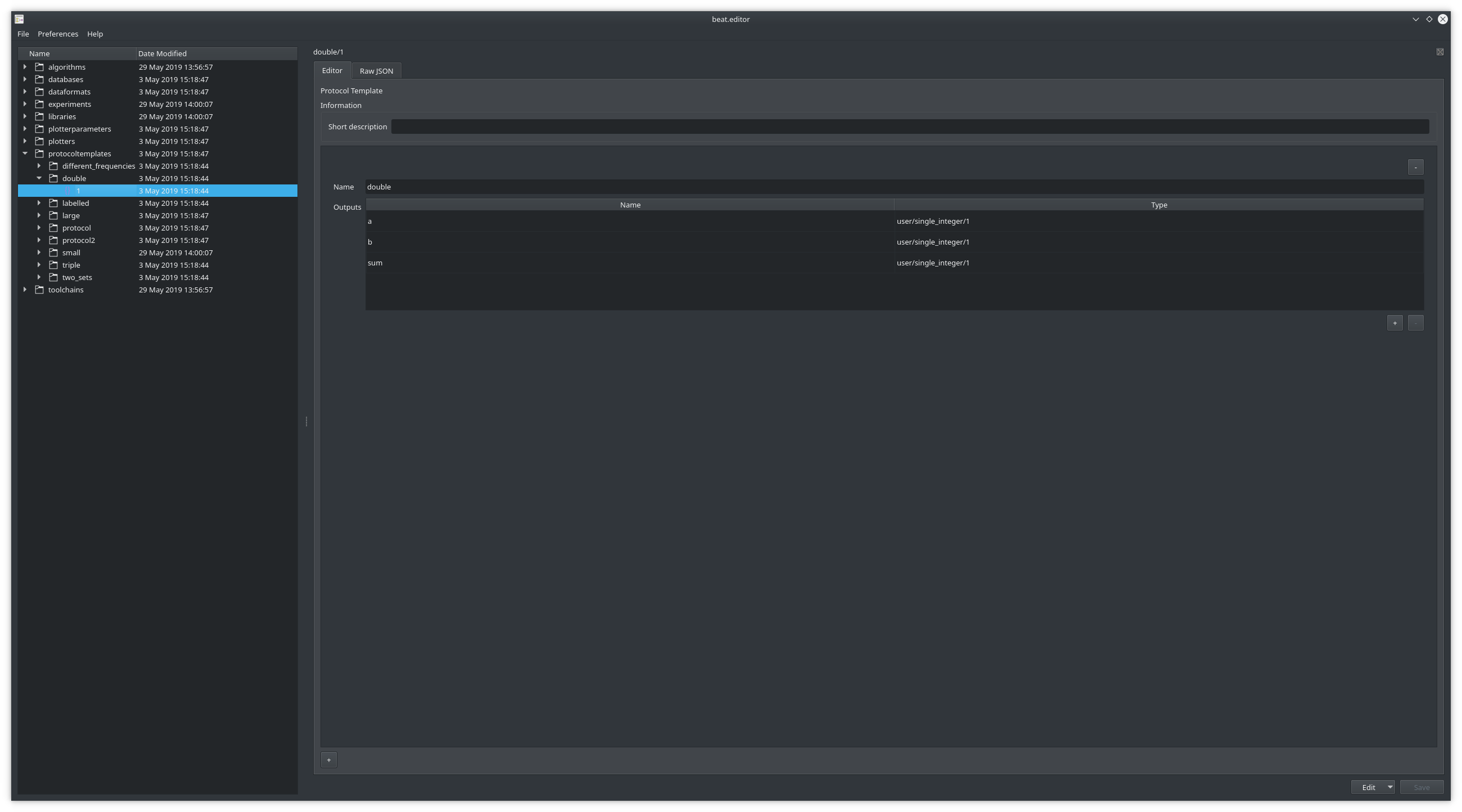
The protocol template editor allows to design new protocols based on databases content if the ones already provided are not covering the use case needed.
As for the database, new protocol templates must be first validated and then installed on the web platform by one of its administrators.
Dataformat Editor¶
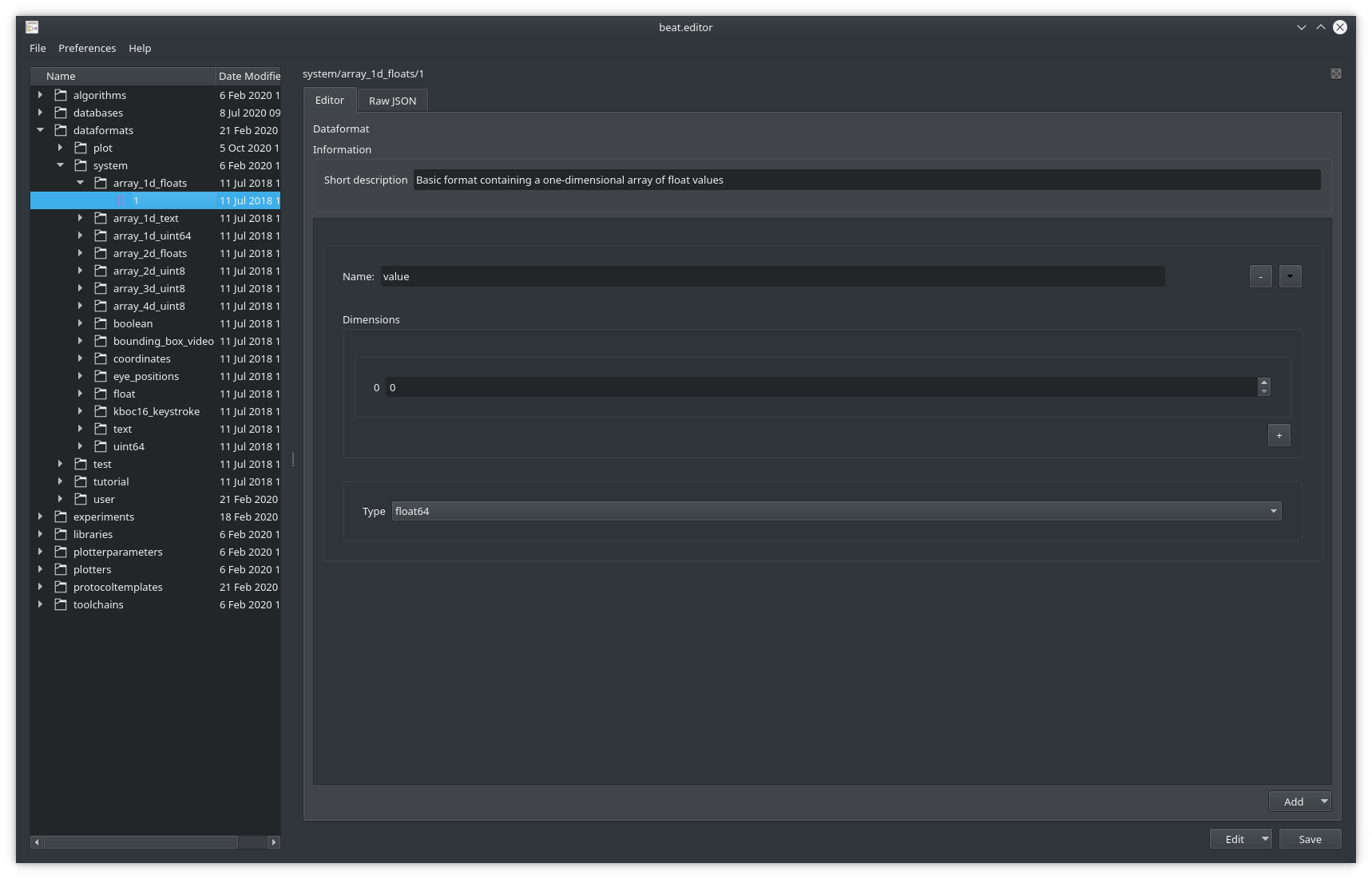
This editor allows to easily create new data format by creating new fields from scratch or combine already known data formats. Multidimensional arrays can also be created.
Algorithm Editor¶
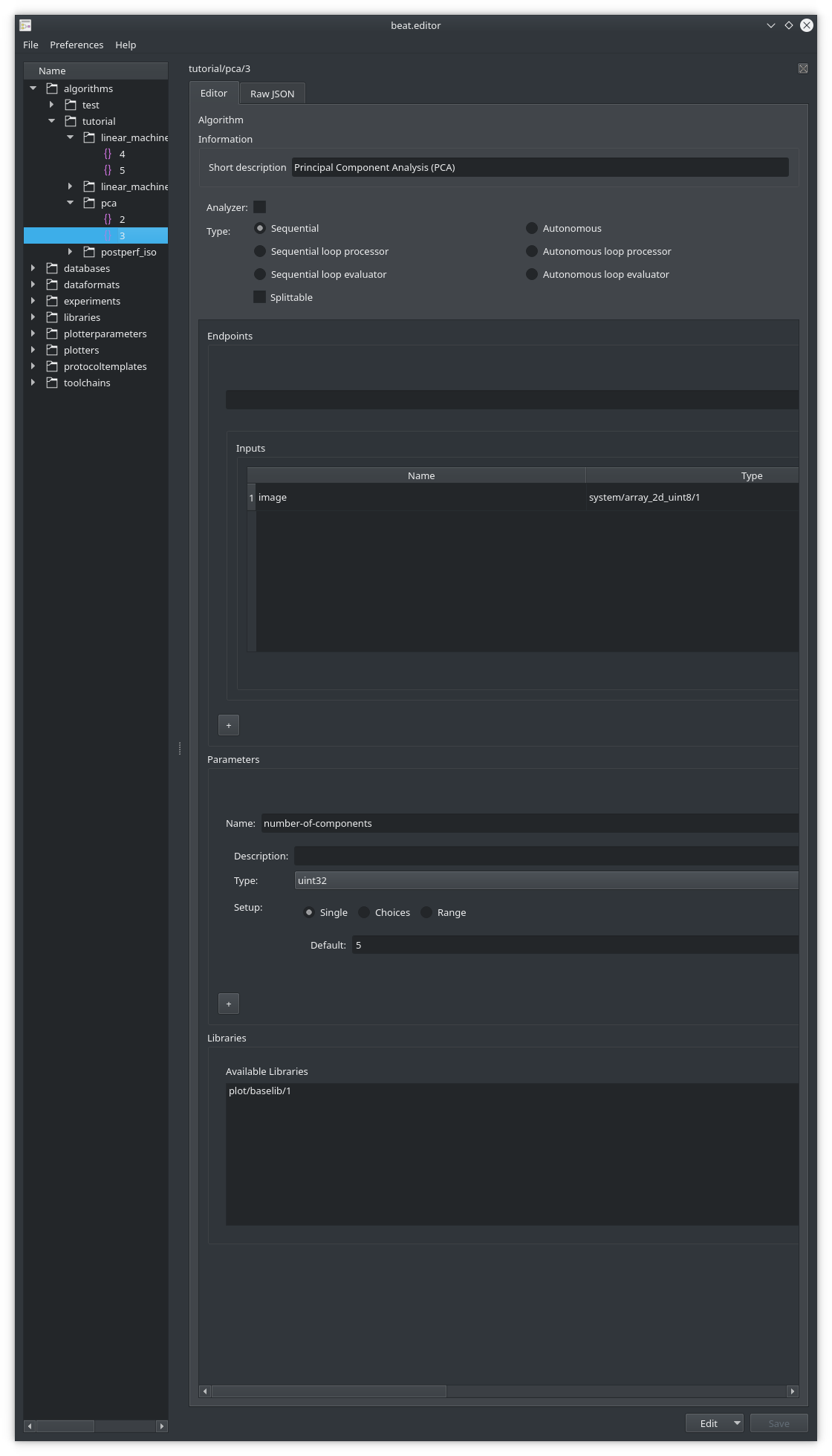
The algorithm editor provides the means to create all types of algorithms available on the platform.
If an old V1 algorithm is being loaded, beat.editor will automatically propose the possibility to migrate it to V2.
Toolchain Editor¶
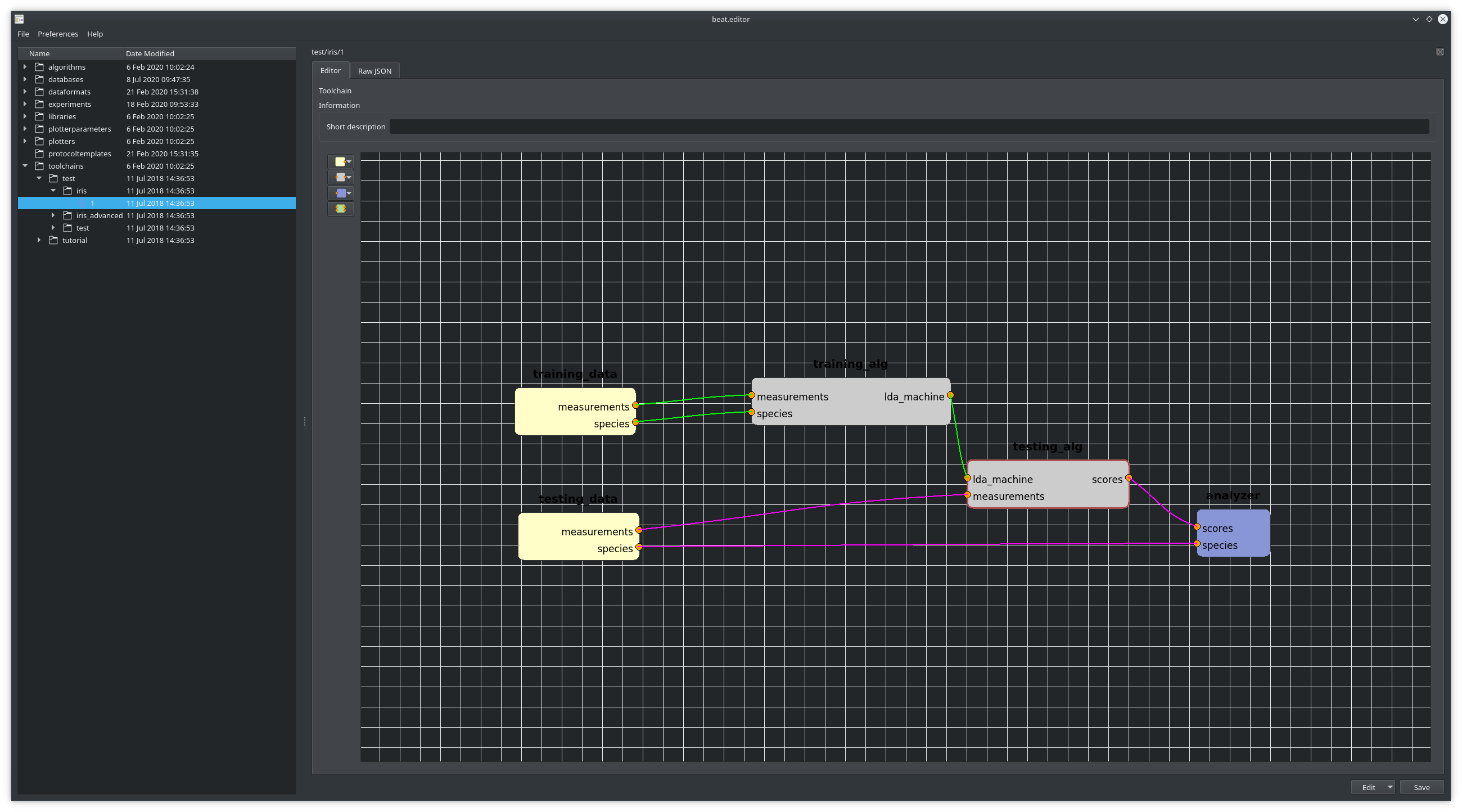
The toolchain editor is a graphical editor that allows to easily place the various blocks required to create an experiment. The toolbar on the left hand side of the editor provides access to the various possible blocks that are available based on the content of the prefix. This ensures that when creating the experiment, users won’t face an empty selection of possible algorithms to put there.
Experiment Editor¶
The experiment editor shows each main editable elements in its own tab.
Datasets¶
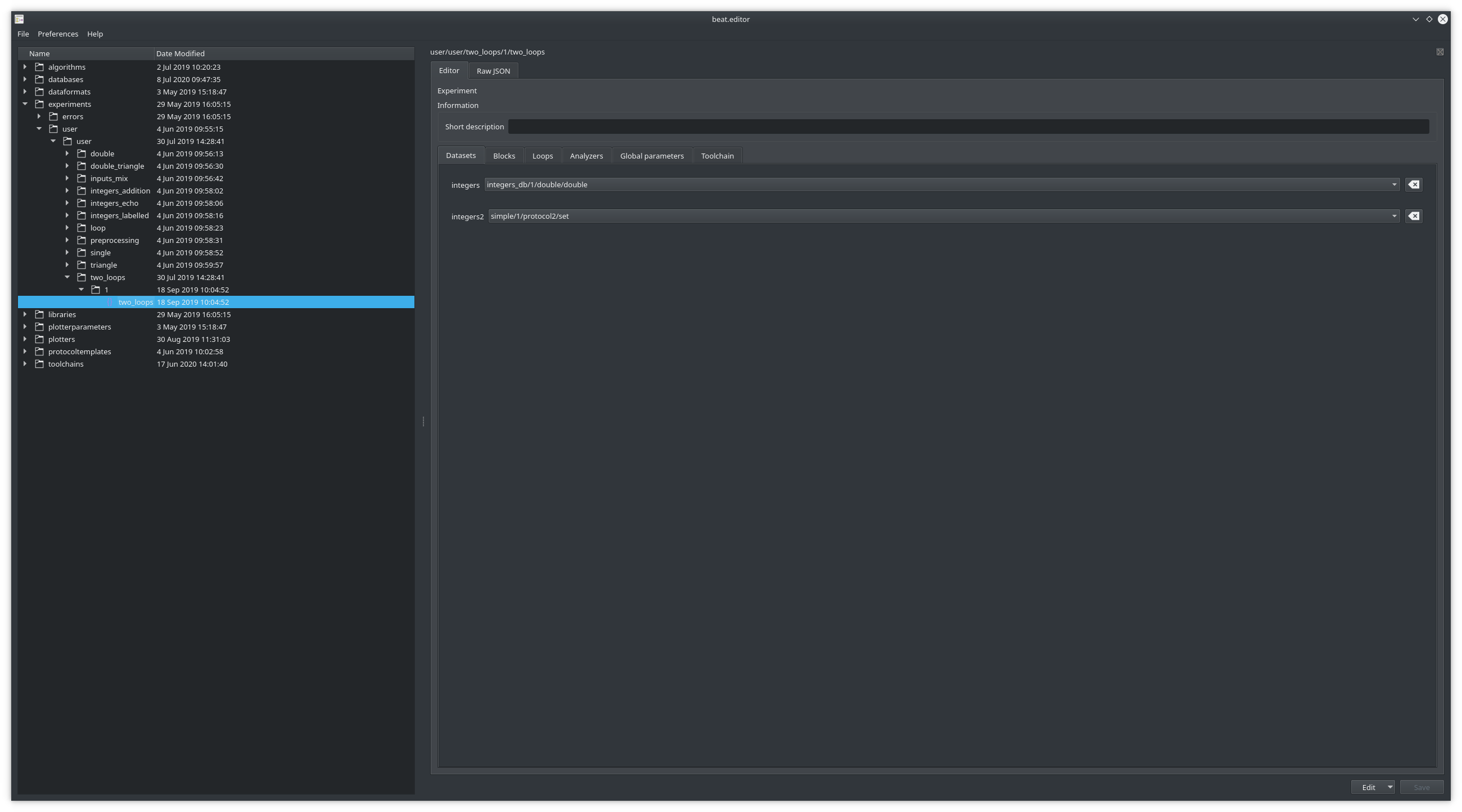
The Datasets panel allows to select which database should be used.
Blocks¶
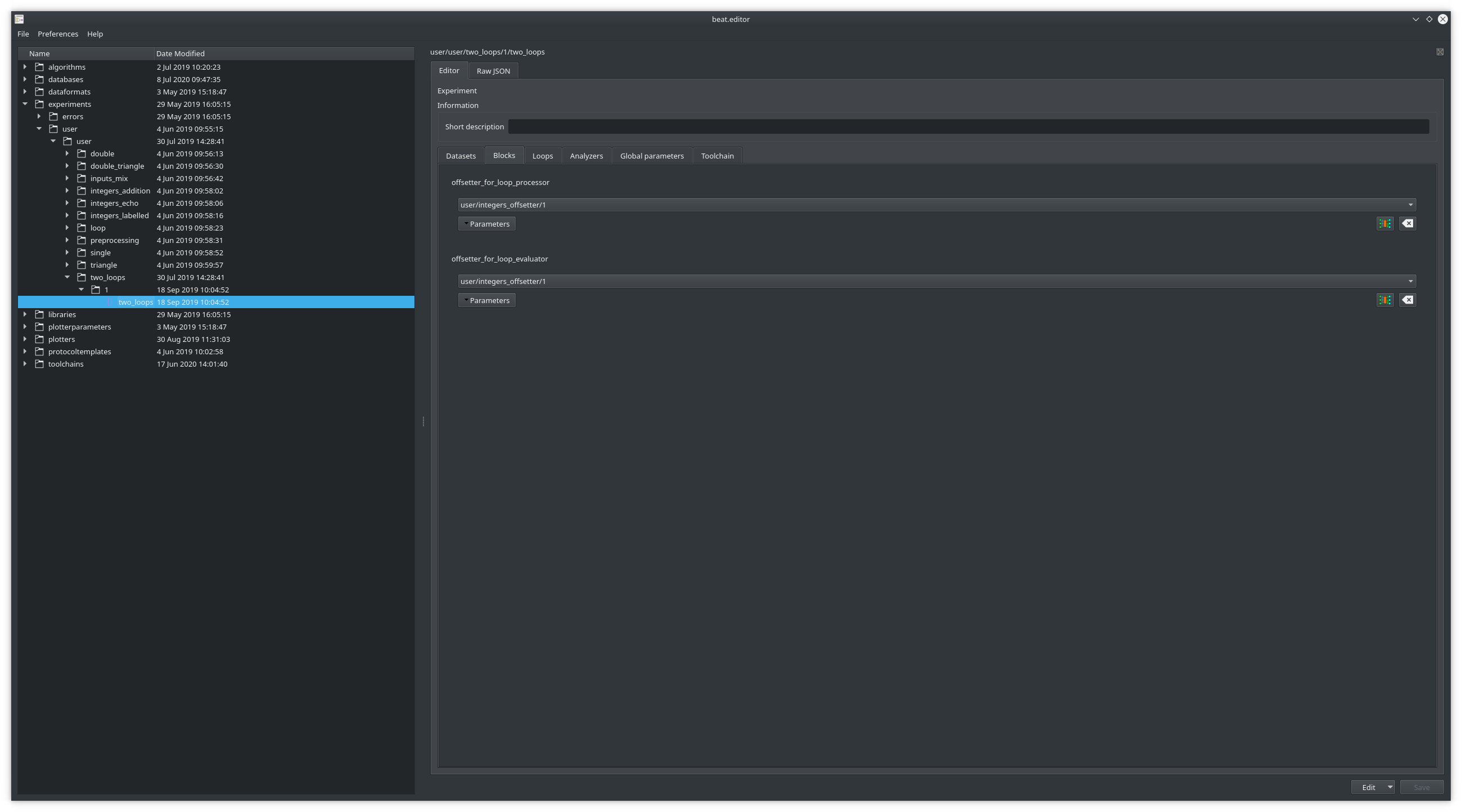
The Blocks panel allows to attribute and configure algorithms for each block of the experiment.
Loops¶
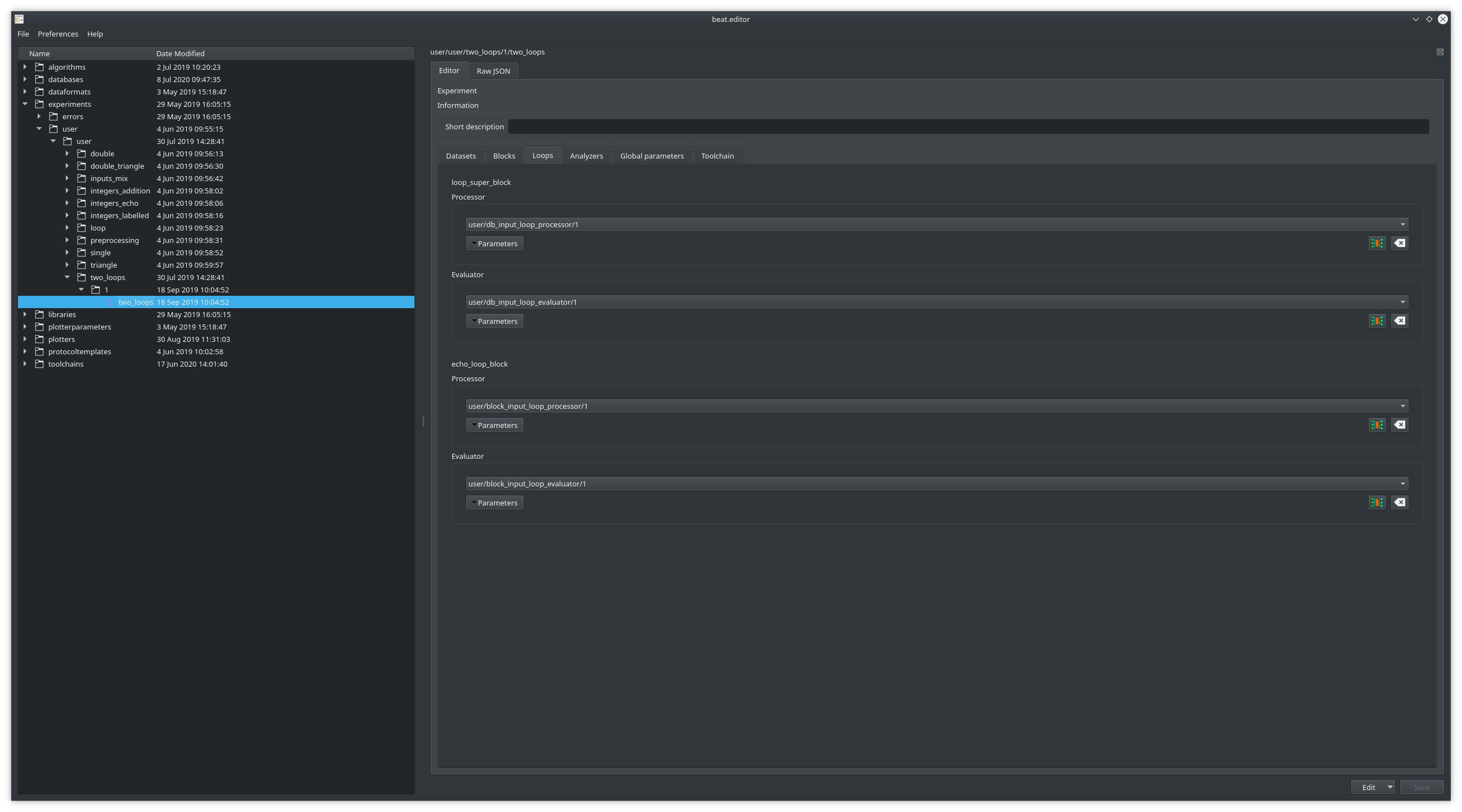
In experiments using the soft loop concept, this panel will allow to select the processor and evaluator algorithm pair that will work together.
Analyzers¶
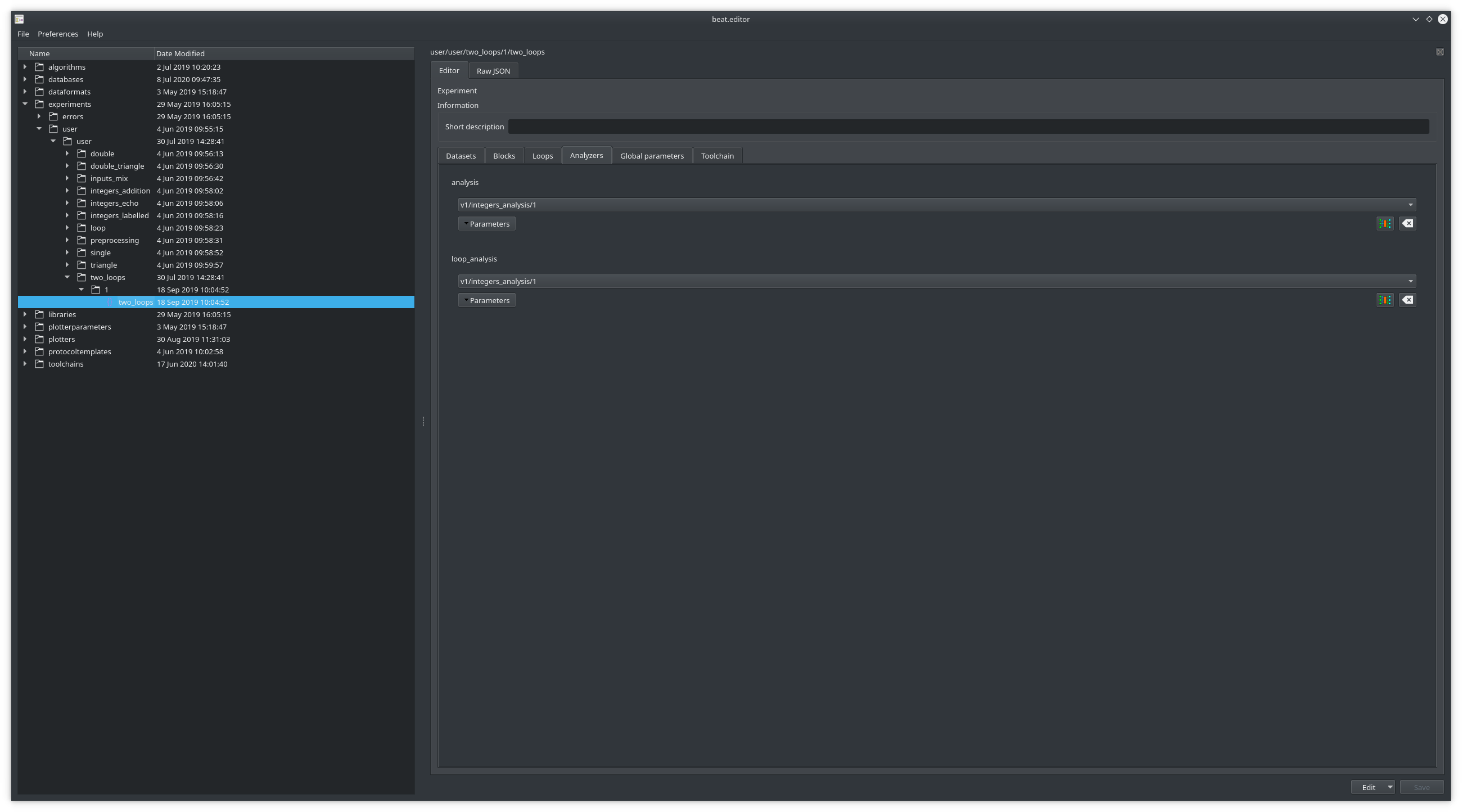
The Analyzers panel shows all analyzers and as for the blocks and loops panel allows to select the appropriate algorithm that will run there.
Global Parameters¶
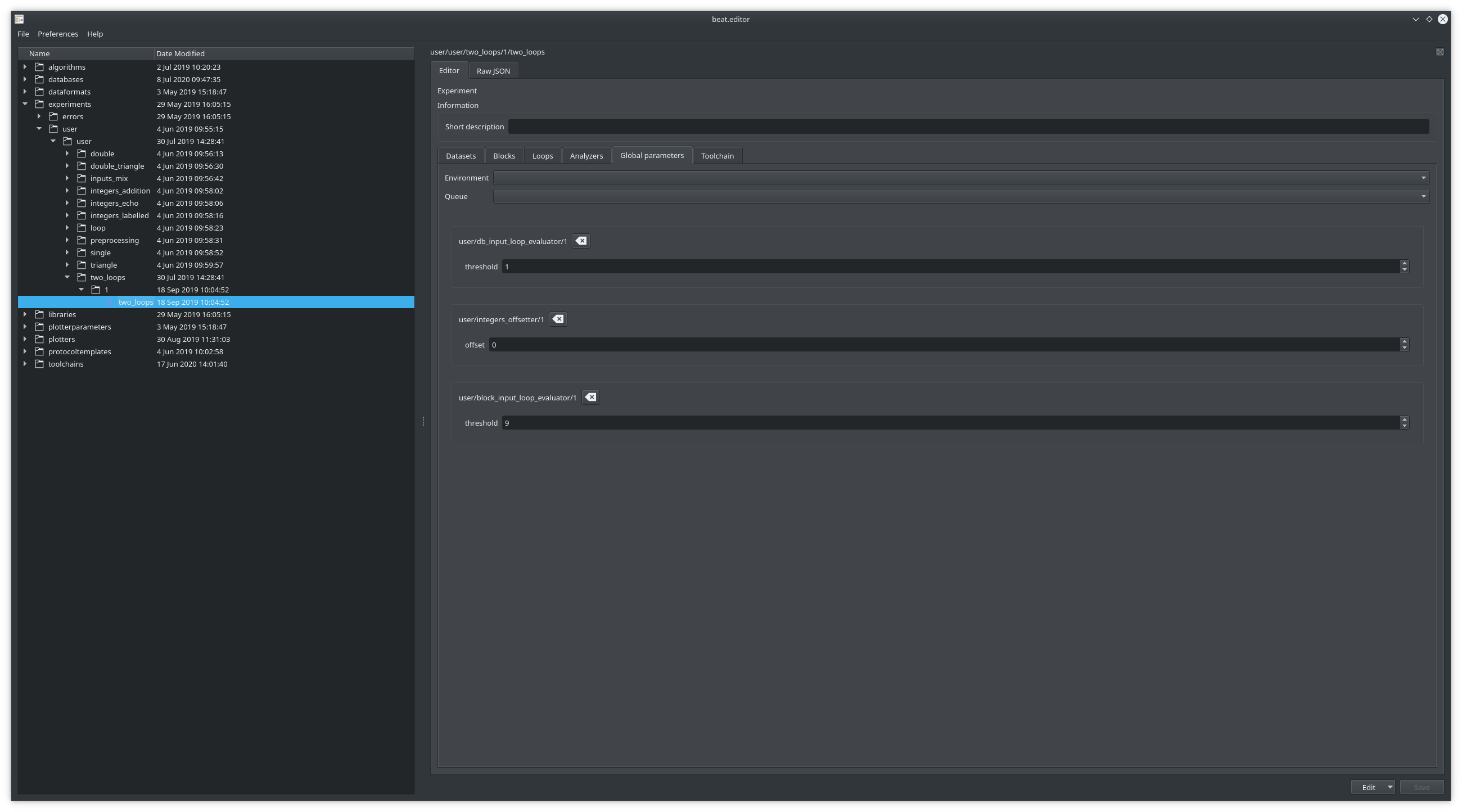
The Global Parameters panel allows to configure the execution environments as well as the various parameters of algorithms in a global fashion. This means that all algorithms where they apply will use them unless you specifically changed them using their dedicated parameters editor that are displayed using the Parameters button.